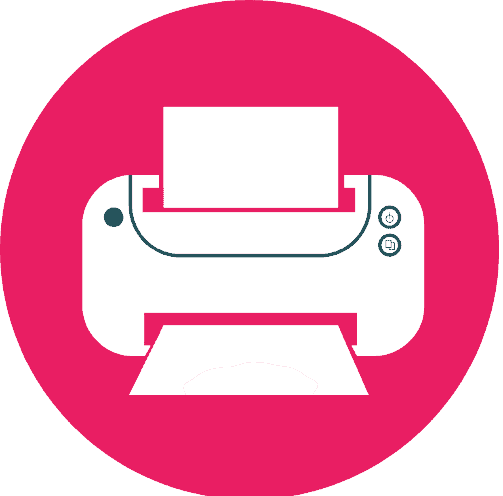Do you run a DTF printing business but have trouble getting reliable, excellent prints? Direct to Film (DTF) printing has revolutionised the printing sector, but it is not without difficulties. You’ve landed to the right place if you’re seeking for solutions to solve typical DTF printing problems and expand your business. In this blog post, we’ll explore some of the common problems faced by DTF printers. Not only this, but we’ll offer practical solutions to help you achieve the best results possible. Let’s get going!
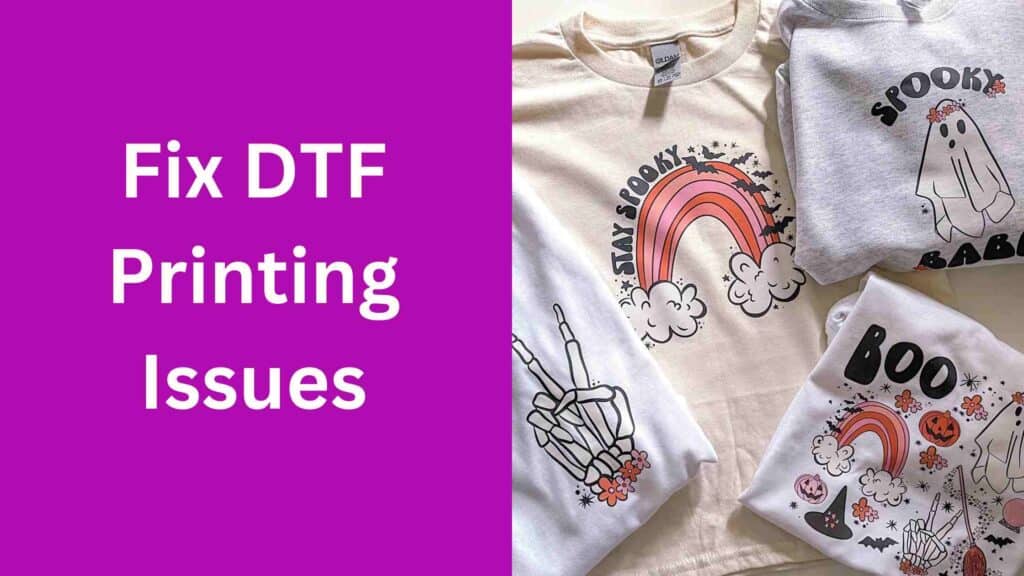
1. Ink not adhering to the film
DTF printing may produce patterns that are smeared, faded, or have spots where the ink is completely absent. This happens when the ink is not properly adhering to the film. This may be annoying and result in ink and film waste, as well as lower-quality finished goods. This problem might have a number of reasons, including:
Causes:
- Poor quality Ink: It’s possible that low-quality ink wasn’t designed to attach effectively to the particular kind of film being utilised. It’s crucial to utilise premium, suitable ink that has been created especially for DTF printing.
- Improper curing temperature: The ink may not completely adhere to the film if the curing temperature is too low. The ink may over-cure and become brittle if the temperature is too high, which may result in cracking and peeling.
- Poor film preparation: If the film is not adequately cleaned or disinfected before printing, it may include particles that prevent ink from adhering. Before printing, be sure to clean and degrease the film and stay away from contacting it with bare hands.
- Inkjet settings: Improper printer settings, such as low print quality or the selection of the wrong ink type, may also result in poor ink adhesion.
Solutions:
- Utilise premium ink that has been developed especially for DTF printing on the chosen kind of film.
- In order to guarantee that the ink adheres effectively without overcuring, check the curing temperature and make any required adjustments.
- Before printing, make sure the film is properly prepared, including washing and degreasing it to get rid of any impurities.
- To make sure that the right ink type and resolution are being utilised, check the printer settings and make any required adjustments.
- Ensure that printer and printhead are operating at peak efficiency and generating reliable output. Do routine maintenance on them.
2. Color bleeding or smudging of designs
In DTF printing, colour bleeding or design smudging is a common issue. Here the ink seeps beyond the design’s intended borders and produces fuzzy or distorted images – is a frequent problem. This might be annoying and result in useless printouts with low quality. But what are the possible causes?
Causes:
- Too much ink saturation.
- Incorrect curing time or temperature.
- Incorrect tension or pressure while printing on film.
- Poor or subpar film coating.
- Fabric that has not been properly pretreated or cured.
Solutions:
- Lower the ink volume and adjust the ink saturation.
- Check for uneven heating and make sure the curing temperature and duration are appropriate.
- Examine the film’s tension and make any adjustments.
- Utilize DTF film of a high calibre with the appropriate coating.
- Before printing, properly pretreat and cure the cloth. For accurate colour reproduction, use the proper ICC colour profiles.
- Use printing software that supports sophisticated colour management and control.
- Maintain and clean the printer on a regular basis to avoid ink accumulation and obstructions.
- For precise colour separation and halftone production, use a high-quality RIP programme.
- To avoid smudging or bleeding, think about utilising a heat press or conveyor drier for the printed design’s final drying.
3. Printhead clogs, resulting in inconsistent printing
The next issue with DTF printing are the printhead. They cause inconsistent printing and poor print quality. Lines or streaks may appear in the final prints when the printhead is clogged, as well as incomplete or distorted pictures.
Causes:
Printhead clogs may result from a number of factors, including:
- Dry ink: Ink that has dried on the printhead may generate clogs and blockages that interfere with the ink’s ability to flow freely.
- Low-quality ink: When you use low-quality ink, it may include impurities or other particles that clog the printhead.
- Use infrequently: If the printer is not routinely used, the ink may dry and lead to printhead jams.
Solutions:
- Maintain the printer and printhead on a regular basis, cleaning it using the manufacturer’s suggested cleaning agent.
- Use compatible, high-quality ink that has been specially developed for DTF printing instead of low-quality ink that might clog your printer.
- To stop the ink from drying out and clogging the printhead, use the printer often.
- Change the ink flow or the height of the print head to stop too much ink from building up on the printhead and causing clogs.
- Using the printer while the ink supply is low might result in air bubbles in the ink lines, which can create blockages.
4. Poor print quality, such as banding or uneven printing

Unusable prints may come from poor print quality problems in DTF printing, such as banding or uneven printing. Although uneven printing refers to variations in colour or texture across the picture, banding describes horizontal lines that exist throughout the printed image.
Causes:
Poor print quality might result from a number of factors, including:
- Incorrect ink settings: If the ink settings are not configured correctly, it can result in poor print quality and uneven colour.
- Misaligned printheads: Misaligned printheads may cause banding or uneven printing.
- Clogged printhead: A clogged printhead may also cause poor print quality and inconsistent colour.
- Low-quality film: Using low-quality film can result in poor print quality, banding, and uneven colour.
Solutions:
- Make that the ink settings are correct for the particular ink and film being used by checking and adjusting them.
- To prevent banding or uneven printing, position the printhead correctly using the printer’s alignment tools.
- To avoid obstructions and guarantee constant printing quality, the printhead should be regularly cleaned and maintained.
- Use high-quality film that is compatible and made for DTF printing to avoid poor print quality, bands, or colours that don’t match up.
- To increase the overall print quality, think about selecting a higher resolution or print density level.
- Experiment with different ink and film combinations to find the best one for your printer and application.
5. Film jams or misfeeds in the printer
DTF printing often encounters problems with film jams or misfeeds that may waste film, cause delays, and cause dissatisfaction. The printer may cease functioning if the film becomes stuck or is fed incorrectly, and this will need to be fixed manually. Film jams or misfeeds might occur for a number of reasons, including:
Causes:
- Incorrect loading: If the film is loaded incorrectly, it may jam or feed incorrectly.
- Dirty Rollers: Rollers that are dirty or worn out may cause jams or incorrect feeds by preventing the film from feeding correctly.
- Low-quality film: Using low-quality film may cause the printer to feed unevenly or to jam.
Solutions:
- Follow the manufacturer’s directions while loading the film into the printer. Make sure to load it straight and in line with the rollers.
- Regularly inspect and clean the rollers to get rid of any dirt, dust, or ink accumulation that can interfere with feeding.
- If required, replace worn rollers to ensure the film is fed consistently and smoothly.
- Use high-quality, compatible film that is specifically designed for DTF printing to avoid uneven feeding or jamming in the printer.
- Make sure the film evenly passes through the printer by adjusting the tension on the film.
- Consider contacting the manufacturer for extra help and troubleshooting if the printer continues to jam or misfeed.
6. Ink drying out too quickly or too slowly

The quality and durability of the prints is affected by ink drying out too soon or too slowly. Ink that dries out too slowly may cause the design to smear or bleed, while ink that dries out too soon might result in jams and irregular printing. Let’s have a look at the causes:
Causes:
- Inadequate humidity: If the humidity is too high or too low, it might affect how quickly the ink dries.
- Uneven printing circumstances: Uneven printing conditions, such as fluctuating temperature or air velocity, may affect how quickly the ink dries.
- Ink settings that are incorrect: If the ink settings are set incorrectly, the ink may dry up too rapidly or too slowly.
Solutions:
- Make that the humidity levels in the printing environment are within the range that is ideal for the particular ink and film you’re using by checking and adjusting them.
- To ensure that the ink dries at a regular pace, keep printing circumstances constant, such as temperature and air flow.
- Check and change the ink settings. Make sure they are set up correctly for the ink and film you are using.
- To get the best quality and drying time, use ink made exclusively for DTF printing.
- To fasten drying and stop ink from bleeding or smearing, think about adding a drying aid like a heater or fan.
7. Incorrect color calibration, leading to inaccurate color reproduction
A frequent problem in DTF printing is incorrect colour calibration. This may lead to poor colour reproduction and a discrepancy between the planned design and the final print.
Causes:
Inaccurate colour calibration may result from a number of factors, including:
- Inconsistent colour profiles: Inaccurate colour reproduction may be the consequence of inconsistent colour profiles used by the design programme and printer.
- Ink settings that aren’t right: If the ink settings aren’t set up properly, the colour calibration could be incorrect.
- Poor quality or inconsistent film: Poor quality or inconsistent film can impact the colour calibration of the final print.
Solutions:
- Make sure that you have configured printer’s design software’s & colour profiles for the particular ink and film.
- For the particular ink and film being used, make sure the ink parameters are checked and adjusted as necessary.
- To achieve precise colour calibration, use consistent, high-quality film made for DTF printing.
- Conduct regular colour calibration tests to ensure that the printer is producing accurate colour reproduction and adjust the settings as needed.
- To achieve consistent and accurate colour reproduction, consider about using a tool or programme for colour calibration.
8. Over or under-saturation of ink on the film
The quality and accuracy of the final prints is negatively impacted by the over- or under-saturation of ink on the film, a problem that often arises in DTF printing. A blurry or disorganised print may come from oversaturated ink, whereas a faded or washed-out print may result from undersaturated ink.
Causes & Solutions:
Over- or under-saturation of the ink on the film might result from a number of factors, such as:
- Ink settings that are incorrect: If the ink settings are set up incorrectly, it may cause the ink to be either over- or under-saturated.
- The saturation of the ink on the film might be affected by poor or inconsistent film quality.
- inconsistent printing conditions: Variable air flow or temperature may affect print quality and affect how saturated the ink is on the film.
- Make sure the ink settings are correct for the ink and film you’re using by checking and adjusting them as needed.
- To get the best ink saturation, use consistent, high-quality film made especially for DTF printing.
- Maintain constant printing conditions, such as air flow and temperature, to ensure that the ink is applied at a constant saturation level.
- To make sure the printer is providing correct ink saturation, do calibration tests on a regular basis and make the necessary setting adjustments.
9. Inconsistent film feeding, resulting in alignment issues
Inaccuracies in the final prints and alignment problems may arise from inconsistent film feeding, a common problem in DTF printing. There are several potential causes of the film feeding problems, including incorrect loading, worn-out or broken rollers, or jammed film. Here are some possible solutions to the problem of inconsistent film feeding in DTF printing:
- Check the film loading mechanism to make sure it is calibrated and aligned correctly for the particular kind of film being used.
- Examine the rollers and repair any that are broken or worn out and causing the film to feed unevenly.
- To prevent the film from jamming or misfeeding, routinely clean the printer and the film feeding mechanism.
- Make sure that the film is loaded properly, the leading edge is aligned appropriately, and the film tension is set to the suitable value.
- Implement DTF-specific film that is high-quality, consistent, and made to assure accurate feeding and alignment.
- Consider changing the printer parameters, such as the printing speed or pressure, if the problem continues, to lessen the strain on the film and avoid misfeeding.
10. Film tearing or puncturing during printing or handling
In DTF printing, film ripping or puncturing during printing or handling may be a frustrating problem that can lead to the waste of resources and time. Several things, including subpar or uneven film, inappropriate loading or handling, and high ink saturation, might contribute to this problem. Here are some possible solutions to the problem of film ripping or puncturing in DTF printing:
- Make sure the film is of excellent quality and uniformly thick by using a film developed for DTF printing.
- To avoid oversaturation and reduce stress on the film, make sure that the printer’s parameters, such as ink saturation and pressure, are correctly adjusted for the particular kind of film being used.
- Make sure the tension is set correctly and that the film is loaded into the printer properly to avoid stretching or ripping.
- Throughout the printing and post-processing phases, handle the film with care, if necessary using gloves or other safety gear.
- Use a spray or powder film adhesive to help strengthen the bond between the film and the substrate. This will make it less likely that the film will tear or get a hole.
- To avoid the accumulation of dirt and debris that might harm the film, do routine maintenance and cleaning on the printer and the equipment used to handle film.
- Consider getting in touch with the manufacturer for more help and troubleshooting if the problem continues.
11. DTF not printing white (or any color)

DTF not printing white or any colour can be an annoying issue that can happen for a number of reasons, including clogged printheads, incorrect ink settings, or defective ink cartridges. Here are some potential fixes for the DTF not printing in white or any colour issue:
- Make sure the ink cartridges are installed correctly and are not empty by checking them. Additionally, make sure to check the ink levels and change any empty cartridges as needed.
- Check that the colour profiles are calibrated correctly for the specific type of film and substrate being used, and that the ink settings are correctly configured in the printer driver software.
- Verify the viscosity of the ink to make sure it is not excessively thick or thin. To improve ink flow, adjust the viscosity in accordance with the manufacturer’s recommendations.
- To unclog any obstructed printheads, perform a nozzle inspection and head cleaning. A power cleaning cycle might also be necessary to remove obstinate clogs.
- Make sure the film and substrate are aligned properly and that the print head settings are accurate.
- Ensure that the ink is being correctly agitated in the cartridges to prevent any settling.
12. DTF not sticking to shirt
Many factors, including faulty curing, insufficient heat, or wrong pressure during transfer, might result in the DTF not adhering to the shirt, which can be a frustrating issue. The following are some proposed remedies to the DTF not adhering to the shirt issue:
- Verify the heat press’s temperature and pressure settings. Make sure the temperature and pressure are set correctly and according to the manufacturer’s instructions.
- If the curing process is insufficient, raise the heat press’s temperature or duration. To prevent temperature changes, be sure to use a high-quality heat press.
- Before transferring, make sure the adhesive DTF powder has been properly applied to the design. On the printed design, sprinkle a thin, even layer of the said powder.
- To prevent any direct contact between the film and the heat press during the transfer process, which could harm the print, use a Teflon sheet or silicon mat.
- Make sure the shirt is clean and free of any lint, oil, or dirt that might prevent the adhesive from adhering to the fabric of the shirt.
- Before beginning the transfer process, make sure the shirt is warmed up. This aids in getting rid of any moisture that might be in the fabric, which could obstruct the adhesive bonding procedure.
- Even if you do it the wrong way, there are ways to remove DTF prints from shirts.
13. Software issues
DTF printing software errors may occur for a number of causes, including outdated software, driver problems, or wrong settings. These problems may result in a printer malfunction or printouts of poor quality. Here are a few possible fixes for software problems with DTF printing:
- Make that the software and printer drivers are up to date. To find out whether there are any software updates or patches, visit the manufacturer’s website.
- Verify the printer’s settings to make sure they are setup properly. Make that the appropriate options for the paper size, ink type, and print quality are chosen.
- Make sure the network settings are accurate and the printer is set up correctly for network printing if the printer is linked to a network.
- To determine whether the problem still exists, try printing from a different piece of software, such Adobe Photoshop or Illustrator.
- If the printer is linked to a computer, you may confirm that the printer driver software is installed and configured properly by uninstalling and reinstalling it.
- Check to see whether the computer or laptop has enough processor, memory, and storage to handle the printing program.
14. Design cracks after printing
During printing, design cracks may occur for a number of reasons, including using the wrong ink, not curing it enough, or using the wrong transfer method. These are some possible fixes for the problem of printing-related design cracks:
- Use inks of the highest quality that are compatible with your DTF printer. Check to see whether the ink color and type are appropriate for the cloth or substrate you’re using.
- Make that the printer’s curing parameters are precise and reliable. Make sure you are working with a top-notch heat press that can provide enough heat and pressure for the transfer procedure.
- Inspect for any problems throughout the transfer process, such as improper temperature, pressure, or timing. Check to see whether the transfer procedure is being carried out properly and that the transfer paper is positioned appropriately on the fabric or substrate.
- Make sure the cloth or substrate is ready for the transfer process appropriately. Ensure that the fabric or substrate is clear of any dust, dirt, or debris that might impede the transfer process.
- If the problem continues, consider experimenting with other adhesive powders or films to discover one that works better with the particular fabric or substrate you are having.
How often we should print to prevent clogging?
To avoid printhead clogging, it is advised to print at least once each day as a general rule of thumb. This is crucial if you’re using dye-sublimation or pigment-based inks since they may block up while inactive for a long time.
If you are unable to print every day, you may frequently maintain the printhead’s functionality by performing a nozzle check or head cleaning operation. This may aid in avoiding the ink drying out and nozzle blockage.
To avoid printhead blockage & get high-quality prints, it is also crucial to adhere to the manufacturer’s advised maintenance practices and utilize premium inks.
What is the best temperature for DTF printing?
The ideal temperature for DTF printing may change based on a number of variables, including the kind of fabric being printed on, the ink and film being used, and the printer model. Nonetheless, it’s often agreed upon that a temperature of 160 °C (320 °F) is a reasonable place to start for DTF printers.
This temperature range may aid in ensuring good ink adherence and color transfer when printing on the majority of materials. It is crucial to remember that various inks and films might require various temperature settings for optimal outcomes. Follow the manufacturer’s instructions for the particular ink and film in question.
To prevent under or overheating, which may result in subpar prints, it is also essential to make sure you calibrate the heat press correctly and the apply the pressure evenly. You can get the consistent and precise temperature settings for DTF printing by periodically monitoring the heat press temperature using a heat gun or thermometer.
What is the best resolution for DTF printing?
The printer type, the image resolution, and the desired output quality affect the ideal resolution for DTF printing. The majority of DTF printing applications, however, are thought to be acceptable at a resolution of 300 dpi (dots per inch).
Particularly for tiny text, thin lines, and complex patterns, printing at 300 dpi can help ensure that the printed picture has enough detail and clarity. It is also important to remember that printing at a higher resolution may result in longer print times and bigger file sizes, which might affect printing speed and storage needs.
Nevertheless, it is also important to take into account the kind of substrate you’re using, since particular fabrics or materials may need different resolutions for the highest performance. For the individual substrate, we suggest to consult the manufacturer’s guidelines. Also, do test prints to ascertain the ideal resolution for the desired output quality.
Why is my DTF not sticking to my shirt?

Improper temperature: DTF has to be within a certain range of temperatures to adhere to cloth properly. The adhesive on the film may not properly activate if the heat press temperature is too low or too high, which will result in poor adherence.
Causes:
- Inadequate pressure: For optimal adhesion during the heat press operation, you have to apply sufficient pressure. The film may not cling properly to the cloth if the pressure is applied incorrectly or inequitably.
- Incorrect pretreatment: To ensure proper ink adherence, prepare the fabric properly before printing. The ink will not stick to the cloth effectively if you apply the pretreatment incorrectly or insufficiently, which will result in poor adhesion.
- Moisture or contamination: Any moisture or pollution on the fabric surface might interfere with the film’s ability to adhere properly. When applying the film, it is crucial to make sure that the cloth is clean and dry.
- Bad film or ink quality: Poor film or ink quality can cause poor adhesion. For best outcomes, it’s essential to use high-quality film and ink that are compatible with one another.
Solutions:
- Whenever needed, check the temperature and set it within the DTF printing-recommended range.
- Make sure the pressure in the heat press is appropriate and spread evenly.
- Verify that the fabric pretreatment is being applied accurately and in an adequate amount.
- When putting the film on the cloth, make sure it is clean and dry.
- Examine the quality of the film and ink you’re using, and pick premium supplies that work well together.
What is the best humidity for DTF printing?
No particular humidity range is “optimal” for DTF printing. Nevertheless, high humidity levels might have an impact on the effectiveness of DTF printing since they make the transfer film absorb moisture, which makes it challenging for the ink to attach to the cloth effectively.
To avoid any detrimental effects on the DTF printing process, you should ideally maintain the humidity level at a reasonable range of between 40 and 60 percent. The cleanliness and absence of dust and other obstructions in the printing area is particularly crucial. They might interfere with the transfer film’s ability to adhere to the cloth.
What is the best file type for DTF printing?
The file formats .AI, .EPS, .SVG, .AFPHOTO, .AFDESIGN, .AFPUB, and .PDF are all suitable for DTF printing. Although, some formats are better for specific types of designs or printing processes.
Although JPG, PNG, and TIFF are all acceptable file types, they could not provide the same degree of quality and detail as vector formats. Also, in order to prevent any possible problems with alignment or color accuracy, it’s crucial to make sure that you set up & optimize the image file correctly for DTF printing.
Also see: Out of paper issue in DTF
How do I make my DTF print softer?
Lower the ink density: A print that has a high ink density may feel hard or crunchy. To lessen the quantity of ink being applied to the film, you may change the ink density settings in your printing program.
Use a lower mesh count: You can produce a softer print by using a transfer film with a lower mesh count. Less ink will be applied to the cloth as a consequence, giving it a softer feel.
Raise the pressure and temperature: You may get a softer print by improving the ink’s ability to permeate into the cloth fibers by raising the pressure and temperature of the heat press.
Use a softer underbase: The transfer film is printed with the underbase, which is the first layer of ink. You may aid in producing a softer final print by utilizing a softer underbase ink.
Select a softer fabric: The type of fabric you are printing on can also have an impact on how the print feels. Choosing a softer, more pliable fabric can help create a softer print.
Do & Don’ts
| Do’s | Don’ts |
|---|---|
| Use high-quality, pre-treated garments. | Print on low-quality or untreated garments. |
| Perform regular maintenance on your printer. | Skip regular printer maintenance. |
| Adjust print settings for optimal results. | Use incorrect or outdated print settings. |
| Properly align and level garments on platen. | Print on wrinkled or improperly aligned garments. |
| Use heat press to cure ink after printing. | Rush the curing process or skip it altogether. |
| Use high-quality, high-resolution designs. | Use low-quality or low-resolution designs. |
Conclusion
While DTF printing may be an economical and effective technique to make high-quality prints, it can also have a number of typical problems.
Early detection and resolution of DTF printing problems are essential for assuring high-quality prints and avoiding time and resource waste. You may minimize delays and rework while saving a lot of money by adopting preventative steps and quickly resolving any difficulties that crop up. Also, by ensuring that the finished product fulfills the necessary quality requirements, early detection and resolution of printing problems may enhance customer satisfaction. Therefore, it is essential to stay vigilant and take proactive steps to address any DTF printing issues that may arise.
FAQs
You can clean the printhead to ensure appropriate ink flow. Use a better film, or change printing parameters.
Make sure to keep the printer up to date, the film is not too old or damaged, and the film is loaded appropriately to avoid these problems.
Possible solutions may include adjusting the printing settings, checking for printhead clogs or damage, or using higher quality ink or film.
This can be the result of poor color calibration, the use of inferior ink or film, or improper printing preparation of the design.
Use high-quality film, load the printer correctly, and handle the film with care when printing and transferring it to avoid film damage.
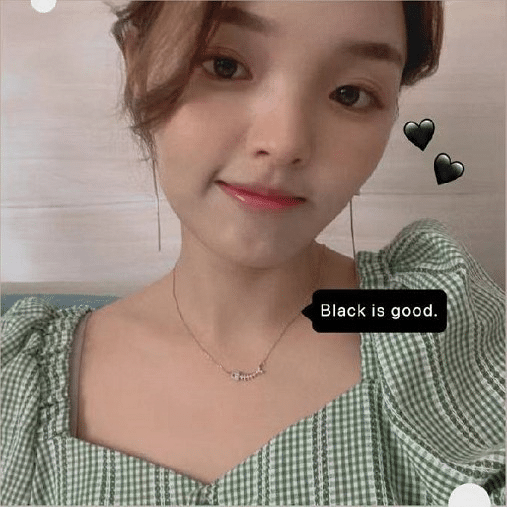
Ashley Wang is a skilled sales manager with knowledge in DTF printing. She presently works for ShenLan Digital, a reputable DTF printer maker. Ashley is the best person to offer advice on selecting the most suitable DTF printer because she has tested a lot of them. She launched DTFPrinterSchool to educate individuals and organisations about DTF printing technology, providing her expertise and observations on the most recent advancements in the sector. Ashley is an invaluable resource for businesses and individuals wishing to invest in DTF printing technology because of her expertise and experience in the industry.