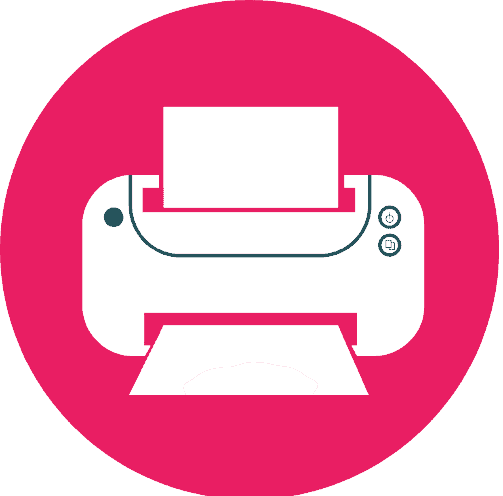Are you tired of encountering the frustrating DTF Printer Out of Paper problem in the midst of your important printing tasks? You’re not alone, so don’t worry. This frequent problem could represent a serious setback for people and companies that depend on DTF printing technology, leading to delays, resource waste, and decreased production. In this comprehensive article, we’ll explore the underlying causes of the DTF Printer Out of Paper issue and provide you useful troubleshooting advice and preventative actions. Say goodbye to paper-related printing hassles and regain control over your printing process with our expert advice.
How to Fix DTF Printer Out of Paper Error?
Basic troubleshooting steps:
- Checking paper supply: Check to see sure the printer has adequate paper loaded. If the paper roll is almost empty, switch it out for a fresh one before it runs out entirely.
- Examining DTF printer paper jams and alignment: Check for any misaligned or stuck paper in the paper route. To ensure effortless feeding, carefully remove any stuck paper and realign the remaining paper.
- Testing the sensor’s performance: Look for any obvious obstructions or debris on the paper sensors. To ensure precise paper detection, clean them with compressed air or a lint-free cloth.
Does the DTF printer has a problem where the paper keeps running out?
When the printer is switched on, the light temporarily goes out, the printer moves a little bit, and then the light turns back on. However, the print job is still trapped on the computer and eventually displays “out of paper” or “printing”. Canceling the job causes both the page feed and ink lights to flash.
Take the following actions to fix this issue:
- Turn off the printer and the main switch.
- Understand how Epson feeds paper and ensure that the paper is correctly loaded.
- Verify that the paper sensor is properly aligned.
- Test the page feed to ensure the printer catches the paper and adjust until the page is parallel to the output.
- Check if the paper sensor is connected securely.
- Cancel any remaining print jobs and turn off the printer.
- Wait for a couple of minutes before turning on the printer, then press the power button quickly and firmly.
- Wait for five to six minutes and see if there is no page feed error. If not, the printer is likely functioning correctly, and the issue may lie with the software.
- Check if you have selected the correct printer model, such as R290, instead of an Asian model like L1800.
- Ensure the port settings are correct.
- Adjust the spooler settings to start printing after the last page is spooled.
- Modify the printer settings according to your specific model.
Advanced troubleshooting steps:
Firmware or software updates: For your DTF printer, look for any available firmware or software upgrades. Install the most recent versions since they often come with improvements and bug fixes that help take care of paper-related DTF problems.
To troubleshoot printer issues related to paper and software errors, follow these steps:
- Checking Your Printer:
- Ensure the paper is fed correctly, triggering the paper sensor on the right-hand side.
- Adjust the back plate using the half-circle wheel, if necessary.
- Verify that the paper is loaded parallel to the output by pressing the page feed.
- Looking for Software Errors:
- Cancel remaining print jobs and turn off the printer completely.
- Wait for a couple of minutes and turn on the printer with a quick, firm push.
- If the printer doesn’t show another paper feed error after waiting, the issue might be software-related.
- Check if your printer model is correctly selected in the software, especially if you have an Asian model.
- Verify the port settings and check the spooler settings, ensuring the default setting is to start printing after the last page is spooled.
- Adjust printer settings as needed until the printing works correctly.
Setting up and calibrating the printer: Set the printer’s parameters to reflect the particular paper type and thickness being used. For instructions on calibration processes, see the printer’s user manual or get in touch with technical support.
Causes of DTF Printer Out of Paper Problem

There are several causes for the DTF Printer Out of Paper issue. In order to properly troubleshoot and prevent this problem from occurring, it is important to understand the reasons behind it. The following are the main reasons-
Insufficient paper supply:
- Insufficient paper loading can result in the printer running out of paper mid-job if the paper roll is loaded incorrectly or there is not enough paper inserted into the printer.
- Paper roll depletion: If the paper roll is not changed promptly, the printer could run out of paper, which would stop the printing process.
Paper misalignment or jams:
These issues might stop paper from passing through the printer smoothly, which can lead to the printer mistakenly sensing a paper shortage.
Sensor failure:
The DTF printer’s paper sensors are in charge of determining whether there is paper present or not. These sensors may incorrectly indicate an out-of-paper status if they break down or become filthy.
Issues with the software or firmware: On certain occasions, the software or firmware of the DTF printer can have faults or glitches that might obstruct the printer’s ability to identify and handle paper, resulting in erroneous out-of-paper alerts.
Identifying the DTF Printer Out of Paper problem’s cause is crucial to diagnosing and fixing it. We’ll address and avoid each reason in the following sections to ensure seamless printing operations.
Impact of DTF Printer Out of Paper Problem
The DTF Printer Out of Paper issue could adversely affect your printing operations and overall workflow in a number of ways. To properly appreciate the importance of this topic, it is essential to understand its effects. The following are the primary effects-
- Print job interruption: The printing process is abruptly stopped when the printer runs out of paper. The workflow could be hampered by this interruption, which could also postpone the completion of urgent campaigns. Additionally, it could end in missed deadlines and disgruntled clients.
- Wasted resources: Each time the printer detects an out-of-paper condition, resources such as ink, time, and materials are wasted. When there is no paper present, the printer may still discharge ink onto the substrate, wasting ink. Additionally, reloading paper and fixing the problem take time, which lowers output in general.
- Possible harm to the print head or printer: If the DTF printer keeps running without paper, it could damage the print head or printer mechanism. This could require expensive repairs or possibly a total replacement, which would further affect your budget and operational effectiveness.
- Impact on output and customer satisfaction: The persistent DTF Printer Out of Paper issue might seriously reduce output. It causes delays in the printing process, necessitates human intervention, and extends turnaround times. As a result, consumer satisfaction can decrease, which might have an impact on your company’s reputation and revenue.
Understanding the effects of the DTF Printer Out of Paper problem emphasizes how crucial it is to resolve this problem as soon as possible.
Conclusion
The DTF Printer Out of Paper problem can have a big effect on printing, causing delays, wasting resources, and possibly even damaging the printer. But you can make this problem less likely to happen by taking steps like managing paper correctly, doing regular repair, and training your staff.
Additionally, using the troubleshooting methods described in this manual will enable you to solve issues as they occur. With these preventative steps, you can make sure that printing goes smoothly, stay productive, and make high-quality prints without having to worry about running out of paper.
FAQs
The printer may run out of paper if the paper roll is not loaded properly or if it is nearing depletion. Other factors such as paper misalignment or jams, sensor malfunctions, or software/firmware issues can also contribute to this problem.
Make sure you have a sufficient supply of paper and check the level often to prevent sudden depletion. To ensure precise paper detection, properly load the paper roll, position it, and frequently clean the printer’s sensors and rollers.
Make sure there are no paper jams before checking the paper alignment. Make sure the paper sensors are clean and unobstructed. Consider upgrading the printer’s software or firmware if the problem continues, and get in touch with technical support if you still need help.
Yes, using an incorrect printer model or port settings in the software can result in the printer displaying an out-of-paper error. Ensure that the correct printer model is selected in the software and verify the port settings for proper communication between the printer and the computer.
It is recommended to perform regular maintenance tasks, such as cleaning the printer’s components and following the manufacturer’s recommended maintenance schedule. Regular maintenance will help keep the printer in optimal condition and minimize the chances of encountering paper-related issues.
Yes, outdated software or firmware may have bugs or glitches that can affect the printer’s paper detection and handling capabilities, leading to false out-of-paper errors. Keeping the printer’s software and firmware up to date can help resolve such issues.
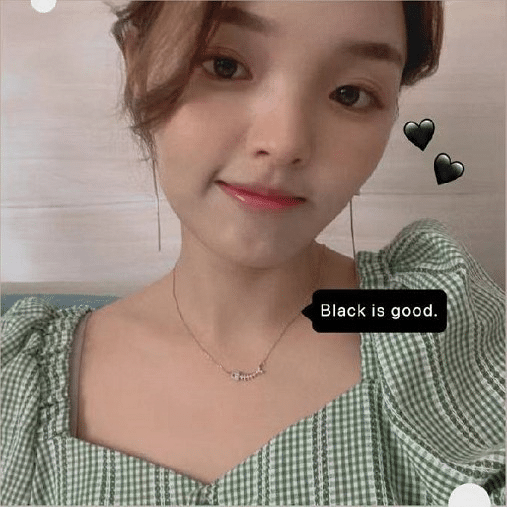
Ashley Wang is a skilled sales manager with knowledge in DTF printing. She presently works for ShenLan Digital, a reputable DTF printer maker. Ashley is the best person to offer advice on selecting the most suitable DTF printer because she has tested a lot of them. She launched DTFPrinterSchool to educate individuals and organizations about DTF printing technology, providing her expertise and observations on the most recent advancements in the sector. Ashley is an invaluable resource for businesses and individuals wishing to invest in DTF printing technology because of her expertise and experience in the industry.