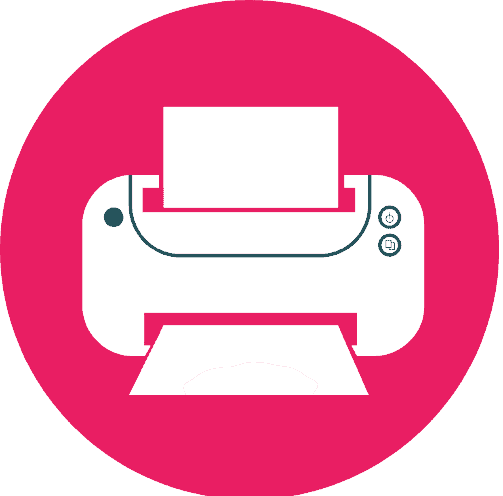Have you purchased a DTF printer for use in your home or office? If yes, you understand the value of high-quality printouts and printer maintenance. Constant usage wears out DTF printers, resulting in reduced print quality, clogged print heads, and other problems. We’ll talk about the fundamental and sophisticated DTF printer maintenance procedures you need to carry out to maintain your printer operating at peak efficiency in this blog article. These suggestions can help you extend the life of your printer, reduce the cost of repairs, and ensure that your prints always look their best.

How to do maintenance on DTF printer?
We have divided the various servicing work into 3 parts: daily, weekly & monthly tasks. This is because you need to do few tasks on day-to-day basis. Some tasks require your attention on weekly basis. There are few more workaround that is okay if you perform them every four weeks, i.e, on monthly basis. While DTF printers have many advantages, you should perform these tasks too.
1. Basic Maintenance
a. Daily maintenance tasks
Daily maintenance tasks are the simplest and fastest to do and are essential to ensure that your DTF printer constantly run smoothly. The print head cleaning and ink level inspection are the two basic daily maintenance duties.
Cleaning the Print Head
For DTF printers, cleaning the print head is a crucial daily maintenance chore. On the print head, ink and debris may accumulate over time, causing blockages and poor print quality. Regular print head cleaning helps ensure that your printer continuously delivers high-quality prints.
You’ll need a lint-free cloth and a cleaning solution suggested by the printer’s manufacturer to clean the print head. To clean the print head, adhere to following steps:
- Unplug the printer from the power supply and turn it off.
- Find the print head by removing the printer’s lid.
- Use the lint-free cloth that is dipped in the cleaning solution to gently wipe the print head. Avoid using too much force or damaging any fragile components.
- To remove any extra cleaning solution, wipe it off with a dry, lint-free cloth.
- Reconnect the printer’s plug after closing the lid.
It’s crucial to keep in mind that certain DTF printers include an automated cleaning feature that is set to activate at predetermined times. Although if your printer offers this option, it’s still a good idea to periodically clean the print head manually to make sure it’s neat & clean.
Checking ink levels

Another essential daily maintenance activity for DTF printers is checking the ink level. Running out of ink in the middle of a print job might result in serious problems like missing prints or even damage to the printer. By regularly checking your ink levels, you can make sure you have enough to finish your print tasks and to buy replacement ink cartridges before you run out.
The majority of DTF printers come with software that enables computer monitoring of ink levels. Follow these procedures to check the ink levels:
- On your computer, launch the printer program.
- Go to the part that looks somewhat like the ink level meter.
- Compare the ink levels for each color to the levels suggested in the printer handbook by checking the ink levels.
- Get new ink cartridges as soon as possible if any of yours are running low.
- If your printer doesn’t come with ink monitoring software, you can typically still see how much ink you have left by looking at the printer’s control panel.
- For further instructions, see the printer handbook since the procedure may differ based on the model.
Daily ink level checks are a quick but crucial operation that assure you always have enough ink to finish your print tasks. You can prevent unexpected ink shortages and protect your DTF printer by routinely checking ink levels.
It will only take a few minutes to do these DTF daily maintenance procedures, but they will keep your DTF printer running properly and protect against any unforeseen problems.
b. Weekly maintenance tasks
To maintain your DTF printer in excellent working order, it’s crucial to do weekly maintenance work in addition to daily servicing tasks. Cleaning the printer’s exterior is one of these responsibilities since it may assist avoid the accumulation of dust and other particles that could impair the printer’s functionality and appearance.
Cleaning the printer exterior
You will need a cleaning solution and a lint-free cloth to clean the printer’s exterior. Take these actions:
- Switch off the printer and disconnect it from the electrical outlet.
- Clean the outside of the printer, including the cover, control panel, and any other exposed surfaces, using the lint-free cloth. Ensure that any filth, dust, or fingerprints are eliminated.
- Before cleaning the printer, wet the cloth if required with the cleaning solution and squeeze out any extra liquid.
- To remove any extra cleaning solution, wipe it off with a dry, lint-free cloth.
- Reconnect the printer’s cable and turn it on.
- While cleaning the printer’s exterior, it’s vital to avoid using strong chemicals or abrasive materials since they might harm the printer’s surface or components.
- Always use a soft, lint-free cloth and the cleaning agent recommended by the printer’s manufacturer.
Maintenance for DTF printer on a weekly basis ensure its appearance and functioning like new. Cleaning the outside of the printer not only makes it seem better, but it also keeps dust and other debris from accumulating, which may harm the print quality and lead to other problems.
Cleaning the platen
This is an essential weekly maintenance task for DTF printers. The platen supports the transfer film during printing and may collect ink, dirt, and other pollutants. Dirty platens may harm printers and transfer films, hence we need to clean them.
You will require a plastic scraper, a cleaning solution advised by the printer’s manufacturer, and a lint-free cloth to clean the platen (if necessary). Execute the following steps:
- Stop the printer from working and unplug it from the power source.
- If necessary, clean the platen of any transfer film or leftover material using a plastic scraper. Avoid causing the platen surface any scratches.
- Clean the platen by wetting a lint-free cloth with the cleaning solution. Make sure to clean up any ink, dirt, or leftovers.
To remove any extra cleaning solution, wipe it off with a dry, lint-free cloth. - Reconnect the printer’s cable and turn it on.
To keep the platen free of ink and debris buildup, it is crucial to regularly clean it. Your printer will consistently produce high-quality prints if you keep the platen clean, and it will not harm the printer or the transfer film.
NGOODIEZ Printhead Cleaning Kit for Any DTF Printer
- Premium Printhead Cleaning Kit
- Compatible with all DTF modified printers
- Strong Solubility
- Equipped with Syringe tools
- Excellent Cleaning Ability
- Excellent Cleaning Performance
- Wide Range of Compatibility
- Print Head Protection
Printhead Cleaning Kit for Inkjet Printers
- Suitable for Universal Inkjet Printers
- High-Quality & Powerful Cleaning Ability
- Easy to Use & Warm Tips
- Great After-Sale Service
Checking and cleaning the ink pump
With DTF printers, checking and cleaning the ink pump is another crucial weekly maintenance job. The ink pump pumps ink from the cartridges to the print head and may get clogged with ink or dirt. Clogged ink pumps might starve ink or distribute it unevenly, resulting in poor print quality or printer damage.
You will need a cleaning solution suggested by the printer’s manufacturer and a lint-free cloth to inspect and clean the ink pump. Do these things:
- Turn off the printer and unplug it from the power source.
- Find the printer’s ink pump. The pump and print head are linked via tubes, and it is often placed close to the ink cartridges.
- To get rid of any accumulated ink or debris, wipe clean the pump and tubes with a lint-free cloth.
Wipe the pump and tubing down completely by dampening the cloth with the cleaning solution. Avoid getting any cleaning agent on any other printer parts. - To remove any extra cleaning solution, wipe it off with a dry, lint-free cloth.
- Reconnect the printer’s cable and turn it on.
By carrying out this weekly maintenance procedure, you can make sure that your DTF printer continually delivers high-quality prints and extend its life.
Monthly maintenance tasks
With DTF printers, routine maintenance includes more complex operations including changing the ink filters. Before the ink reaches the print head, ink filters assist remove any impurities or debris, which may help avoid blockages or other problems that might impair print quality.
Replacing the ink filters
You will need new ink filters and your printer’s instruction manual to change the ink filters. Take these actions:
- Power off the printer and disconnect it.
- Find the printer’s ink filter housing. Typically, the filter housing is situated close to the ink cartridges and is linked to the print head through tubes.
- To remove the old filters from the housing, follow the directions in the user handbook.
- Observe the proper alignment and orientation while installing the new filters in accordance with the manufacturer’s instructions.
- Restart the printer and print a test page to make that the new filters are in place and the machine is working properly.
To ensure that the ink flows easily and is free of any debris or impurities, it is crucial to change the ink filters on a regular basis. You should change the filters often since clogged ones might reduce print quality or potentially harm the printer.
Replacing the waste ink bottle
The waste ink bottle replacement is a crucial monthly maintenance operation for DTF printers. Over time, the waste ink container fills with surplus ink from printing. The printer may suffer harm if the waste ink container overflows or has other problems.
You will need a new bottle for the waste ink bottle as well as your printer’s instruction manual to replace it. Do this:
- Switch off the printer and disconnect its power cord.
- Find the printer’s waste ink bottle. Usually, the bottle is near the ink cartridges, and tubes connect it to the print head.
- To remove the old waste ink bottle from the printer, follow the directions in the user manual.
- Attach the replacement waste ink bottle as directed by the manufacturer, taking extra care to preserve the proper alignment and orientation.
- To check that the new waste ink bottle is inserted properly and that the printer is working properly, turn the printer back on and print a test page.
- In order to avoid ink spills or other problems that can harm the printer, it’s crucial to swap out the waste ink bottle each month. It’s crucial to change the waste ink bottle on a regular basis since it may negatively impact print quality and create other issues.
2. Other issues & Troubleshooting
DTF printers are intricate devices that, with time, may develop a variety of problems. The following are some of the most frequent problems with DTF printers:
Clogged print head: Streaks, smudges, or partial prints may result from a clogged print head that has collected ink or other debris.
Bad print quality: Problems with ink flow, ink distribution, or print head alignment may all lead to poor print quality.
Paper jams: If the paper is not loaded properly or if there is debris in the paper stream, paper jams may happen.
Ink starvation: If the ink cartridges are not placed correctly or the ink pump is blocked, ink crisis may happen.
Error messages: Error messages are a result of issues with the printer’s hardware or software, including ink cartridge, paper feed, or communication difficulties.
Steps for troubleshooting
Here are some troubleshooting techniques you may do if your DTF printer has any of these problems:
- Clean the print head: To clean the print head and get rid of any blockages or debris, use a cleaning solution and a lint-free cloth.
- Examine ink levels and replace cartridges with new ones if necessary: It’s crucial to constantly check ink levels and change cartridges as necessary since low ink levels might result in subpar print quality or ink hunger.
- Remove any debris from the paper path by checking it and removing it if necessary to avoid paper jams.
- Ink starvation or uneven ink distribution may result from a blocked ink pump, thus it’s critical to inspect and clean the pump on a regular basis.
- Look for problem warnings, then fix them as directed in the user manual: It’s crucial to follow the directions in the user manual to fix error messages since they may be an indication of problems with the printer’s hardware or software.
You can help detect and fix any problems you may have with your DTF printer by following these troubleshooting instructions, ensuring that it consistently delivers high-quality prints. if you don’t want to perform these tasks more often, consider getting a low maintenance DTF printer.
3. Advanced Maintenance
Calibrating the printer
Calibrating your DTF printer is an advanced maintenance job that may assist maintain the accuracy and consistency of your prints. Calibration modifies the printer’s settings to adapt the particular ink and paper, which may enhance color accuracy and lower ink consumption.
The steps to calibrate your DTF printer are as follows:
- Put the paper and ink you wish to calibrate for in the printer.
- Use the printer’s software to print a test pattern. The test pattern should have a range of colors and shades to help you identify any issues.
- Inspect the test print and make any required printer setting adjustments. To get the ideal effects, you may need to change the ink density, saturation, or other parameters.
- Once you are happy with the outcomes, print a second test pattern and repeat the procedure.
- It may take some time and experimentation to calibrate your DTF printer, but the results could be worthwhile. You may increase print quality and save ink waste by configuring the printer to fit your ink and paper combination.
It’s crucial to remember that not all users will need to calibrate their printers since doing so demands some technical knowledge. Consult the user manual or get advice from the manufacturer if you’re unclear if calibration is required for your printer.
Replacing parts
Changing DTF printer components is an advanced maintenance activity that you need to perform over time to keep the printer running. These are some typical components that can need replacement:
Print head: Over time, the print head may wear or break, affecting print quality. It could be essential to replace the print head if cleaning and calibrating do not cure the issue.
Ink cartridges: Over time, ink cartridges will run out and need replacement. To ensure compatibility and quality, it’s essential to use original cartridges from the printer’s manufacturer.
Ink filters: By removing waste from the ink system, ink filters help maintain it clean. To avoid problems with ink flow, change the clogged filters.
Waste ink bottle: During the printing process, waste ink bottle collects extra ink. The bottle must be changed when it is full in order to avoid spilling and possible printer damage.
Enlite DTF Ink 250ML Combo Pack
Ink Color: White Black Magenta Cyan Yellow
Compatible Devices: Printer
Special Feature: Refillable
Compatibility Options: Compatible
Color: 250ML 2White, 1 Black, 1 Cyan, 1 Yellow, 1 Magenta
Ink Color: White, Cyan, Black, Magenta
Compatible Devices: Printer
Special Feature: Waterproof
Color: CMY BK WH
Procolored Direct to Transfer Film Ink 500ml
- Compatible with DTF and 6/8-color Epson printers
- 3-level refinement
- Exceptional density
- Anti-fade
- Ink Color: Cyan, Magenta, Yellow and Black and White
- Compatible Devices: Epson & other Printers
- Volume: 6 bottles, 100ml each
Welacer DTF Ink Premium 6x100ml
- Ink Color: Yellow, Cyan, Black, Magenta
- Compatible Devices: Printer
- Volume: 6 bottles, 100ml each
- Anti-clogging properties
- Ink Color: Black,White
- Paint Type: Watercolor
- Item Volume: 100 Milliliters
- Compatible with: All printers (Epson too)
It’s crucial to carefully follow the manufacturer’s instructions and use original replacement parts wherever feasible when changing components on your DTF printer. Incorrectly placed components or fake replacements may result in poor print quality, irregular ink flow, or even printer damage.
Consult the user manual or get help from the manufacturer if you’re unclear how to change a component on your DTF printer. Changing components is complicated, so take your time and maintain the printer for best results.
Upgrading firmware
You can enhance the efficiency and functionality of your DTF printer by performing an advanced maintenance procedure called firmware upgrading. The software that manages and controls a printer’s hardware is known as firmware.
The procedures to update the firmware on your DTF printer are as follows:
- To find the latest firmware, visit the manufacturer’s website. For your printer model, get the most recent firmware.
- To avoid any disruptions during the upgrading process, make sure the printer is fully charged or connected to a power source.
- Use a USB connection to link the printer to your computer.
- Execute the firmware update program on your computer while carefully observing the directions provided by the manufacturer. The upgrading procedure might take a while to finish.
- Disconnect the printer from the computer and restart it when the update is finished. To confirm that the new firmware has been installed properly, check the printer’s settings.
Firmware updates address bugs, add functionality, and boost performance. To keep your printer functioning at its peak, it’s critical to routinely update the firmware. Firmware changes might harm the printer, so proceed with caution. Consult the user handbook or manufacturer for DTF printer firmware upgrades.
How do you know if a DTF printer needs routine maintenance?

There are some symptoms that might indicate your DTF printer need regular maintenance. These indicators include:
Bad print quality: If you discover that your prints have streaks, lines, or other flaws, it may be time to do routine maintenance on your printer.
Clogged print heads: If the print heads on your printer are clogged, the ink may not be flowing correctly, which may result in poor print quality.
Ink levels: If your printer’s ink supplies are low or empty, it’s necessary to carry out scheduled maintenance procedures like changing the ink filters or replenishing the ink cartridges.
Noise: Your printer may require periodic servicing, such as cleaning or lubricating its moving components, if it is producing strange sounds.
Error messages: If your printer is giving you error messages or isn’t working correctly, basic maintenance may be required to avoid more problems.
Regular maintenance procedures may help prevent these problems from developing, ensuring your DTF printer performs at its peak.
Why does a DTF printer maintenance take so long?
Due to the many tasks involved, printer maintenance might take some time. This could take anywhere from a few minutes to many hours, depending on the kind of printer and the level of servicing necessary.
The following are some elements that may prolong printer upkeeping:
Thorough maintenance checklist: Cleaning the print head, checking ink levels, and evaluating the printer for evident abnormalities may be part of a lengthy maintenance checklist.
Thorough cleaning: If there is a buildup of ink or other debris in the printer, it may take some time to clean it fully.
Waiting for replacement parts or supplies: If new parts or supplies are required for maintenance, the work may not be finished until they are purchased.
Following maintenance, the prints require calibration and testing to confirm proper operation.
While maintaining a printer might take some time, it is crucial to carry out these actions often to avoid problems and ensure the printer’s optimum performance. You can make your printer last longer and avoid future expensive repairs by giving it the right care and maintenance.
Conclusion
To sum up, regular maintenance is necessary to guarantee the best performance and life of your DTF printer. You may minimize downtime and repair expenses by performing the maintenance procedures recommended in this manual. Start doing routine maintenance on your printer right away & avoid neglecting it.
FAQs
Cleaning the print head, monitoring ink levels, and examining the printer for any obvious problems are some of the everyday maintenance activities for DTF printers.
To avoid blockages and guarantee optimal ink flow, it is advised that you change the ink filters on your DTF printer once a month.
For maximum performance and printer protection, use manufacturer-approved ink cartridges and components.
Clogged print heads, troubles with ink flow, and subpar print quality are a few of the frequent problems that occur with DTF printers.
Regularly calibrate your DTF printer after significant repairs or component replacements to maintain consistent and precise printing.
To prevent any possible harm to the printer, only skilled DTF printer technicians or specialists should carry out advanced maintenance procedures like changing components or updating software.
Use authentic replacement parts, conduct routine maintenance, and keep your DTF printer in a cool, dry location away from harsh sunlight and temperatures to increase its longevity.
Refer to the user manual or get in touch with the manufacturer for advice or to arrange for a repair.
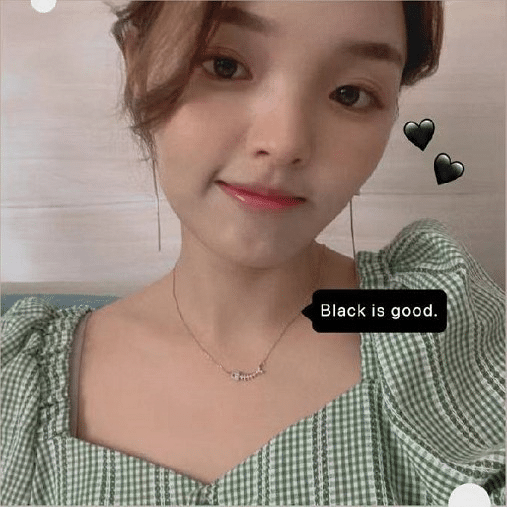
Ashley Wang is a skilled sales manager with knowledge in DTF printing. She presently works for ShenLan Digital, a reputable DTF printer maker. Ashley is the best person to offer advice on selecting the most suitable DTF printer because she has tested a lot of them. She launched DTFPrinterSchool to educate individuals and organizations about DTF printing technology, providing her expertise and observations on the most recent advancements in the sector. Ashley is an invaluable resource for businesses and individuals wishing to invest in DTF printing technology because of her expertise and experience in the industry.