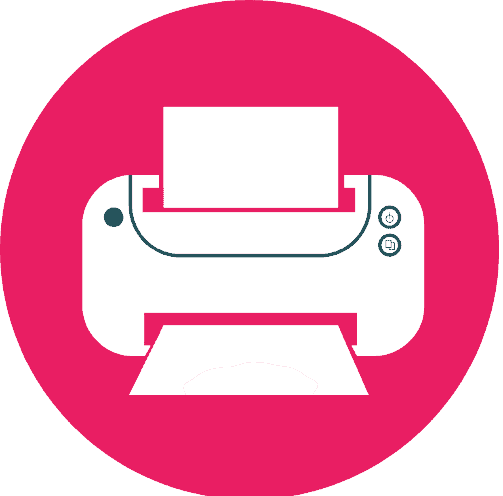Do your DTF printer leaves horizontal lines at the end of the page? You may have encountered the annoyance of horizontal or vertical lines appearing at the end of your prints. These lines can reduce the quality of your work overall. Not only this but it can even make the prints useless, wasting time, resources, and money. Fortunately, there are solutions to fix and stop this problem from happening. We’ll explain DTF print lines and how to correct them in this post. We’ll also provide advice on how to avoid having the problem again.
This tutorial will teach you how to maintain high-quality DTF prints and eliminate horizontal lines at the page’s end. So let’s start and learn what the problem is and how to fix it.
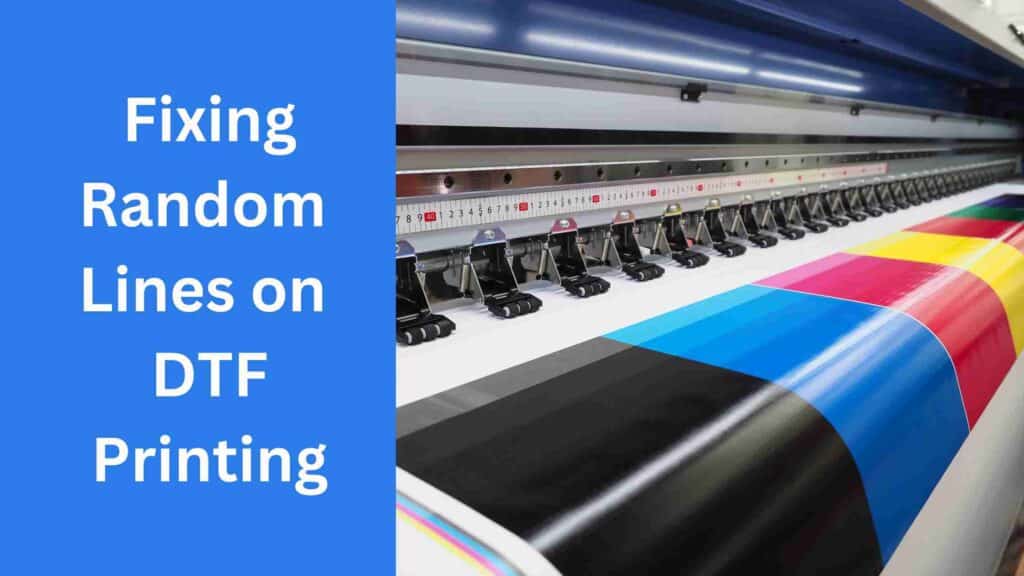
Why is my DTF printer leaving horizontal lines?
Misaligned print heads are among the most frequent causes of horizontal lines at the end of a DTF prints. These lines on the print may emerge from gaps in the ink coverage caused by improperly oriented print heads.
- Clogged print head nozzles: Another probable source of horizontal lines. These lines on the print originate from gaps in the ink coverage caused by nozzles that are clogged with ink or debris.
- Ink starvation: Horizontal lines may appear at the end of the page if the print head is starved of ink due to an ink supply system that is not working correctly.
- Improper media tension: If the media tension is not set correctly, it may cause the media to move during printing. This also results in horizontal lines at the page’s bottom.
- Worn-out print head or other printer parts: Over time, printer parts like the print head, rollers, or belts can wear out. This leads to poor print quality and straight lines at the end of the page.
It is possible to fix the problem and stop it from occurring again by figuring out reasons. We will outline the steps to diagnose and repair the issue shortly.
What causes lines in DTF prints?
- Printing speed: When printing at high rates, the ink may not have enough time to dry and settle correctly on the media. This leads to horizontal lines at the bottom of the document.
- Ink quality: The quality of the ink utilised can also influence the occurrence of random lines on DTF prints. Don’t use low-quality or out-of-date ink as they don’t offer enough ink coverage.
- Media quality: The use of poor-quality media may also cause horizontal lines to appear on DTF prints. Unnecessary lines may appear at the end of the page when using low-quality or broken media. They do not provide a smooth surface for the ink to cling to.
- Maintenance of the printer: You must maintain your DTF printer regularly to avoid problems like this. Clean the print head, adjust media tension, and replace damaged printer parts to fix the issue.
How the problem can impact the printing quality?
- Smudging: Horizontal lines at the bottom of the page can make the ink smudge on the paper. (giving it a sloppy and ugly look).
- Incomplete prints: Lines near the page’s end might leave gaps in the ink coverage, resulting in incomplete prints that may not fulfil standards.
- Uneven print quality: Lines in prints can also make the print quality uneven, with some parts being darker or lighter than others. This gives the page a lopsided or sloppy look.
- Reduced durability: DTF prints with horizontal lines at the page’s end may wear out faster.
All of these factors can have a negative effect on the overall quality of the DTF prints. This makes them less appealing and less capable of meeting the specifications. You may make sure that your DTF prints satisfy the necessary quality requirements and are successful in serving their intended purpose by resolving the issue of horizontal lines at the page’s bottom.
Also see: Powder marks in DTF printing solved
Solving the problem- Random Lines in DTF Printing
- Check print head alignment: Run a print head alignment test to make sure the print head is positioned correctly. Use the hardware or software controls on the printer to align the print head if you detect any misalignment.
- Clean print head nozzles: Inspect the print head nozzles for obstructions and clean them manually with a lint-free cloth and cleaning solution, or use the printer’s cleaning feature.
- To make sure that ink is flowing correctly to the print head, check the ink supply system. Verify that there are no obstructions in the ink tanks or lines, and that there is adequate ink present.
- Adjust the tension of the media. Adjust the tension of the media to make sure it is set correctly and doesn’t move while printing.
- Replace worn-out printer parts. Inspect the printer for worn-out parts like the print head, rollers, or belts and replace them as required.
- Reduce printing speed if excessive printing rates are the cause of the issue. It gives the ink time to properly dry and adhere to the medium.
- Check the quality of the ink and media. Make sure that the ink and media being used are of the right quality and are not adding to the problem.
Tips for preventing the problem from occurring in the future
- Use high-quality ink and paper: Using high-quality ink and paper can help ensure that the ink adheres properly to the paper and does not produce horizontal lines at the page’s edge.
- Perform regular maintenance on the printer. If you clean the print head and replace worn-out parts as part of regular maintenance on the DTF printer, you can avoid problems like straight lines at the end of the page.
- Adjust printing speed: By adjusting the printing speed to an appropriate level, you can ensure that the ink dries and settles correctly on the media.
- Check print head alignment: Regularly check print head alignment to ensure that ink is dispensed correctly and that horizontal lines do not appear at the page’s bottom.
- Maintain constant media tension. Consistent media tension can help make sure that the media is properly lined and doesn’t move during printing, which can cause horizontal lines at the end of the page.
- Prevent horizontal or vertical lines at the page by using the right printing parameters for the material, such as temperature and ink volume.
Vertical lines appear in printing from DTF printers
You may take the following actions to solve the problem if vertical lines start to form in your DTF printing:
- Verify the encoder sensor’s height on the DTF shirt printer’s encoder strip. The top edge of the encoder strip should ideally be between 1mm and 1.5mm away from the sensor.
- Clean the inner and outside of the encoder strip where the vertical lines are visible with medical cotton soaked in purified water.
- First two procedures don’t help? Try replugging the cables for the carriage board, main board, and printhead data for the 60cm DTF printer.
- Consider changing the DTF printer’s main board or trolley board if the first three methods don’t solve the problem.
The encoder strip is the biggest concern if vertical lines emerge on the DTF printer’s printing screen. Examine the encoder strip thoroughly, and if there is still a problem, look at different circuits, the main board, and the carriage board. These techniques might help you fix the vertical line problem in your DTF printer and enhance printing quality.
Head Strike at the end of paper
If you encounter head strike at the end of the paper while using your Epson L805 printer, it may be due to a number of factors. The absence of a suitable margin at the bottom of the page might be one possible reason. To ensure correct paper handling and prevent head hits, the majority of Epson printer conversions need at least a 2-inch space at the bottom of the page.
Taking the wheels off the printer can also affect how the paper is handled after it comes off the roller, which can cause the head to hit the paper. We advise you to refrain from taking the printer’s wheels off.
To prevent head strikes at the paper’s edge, you can alter the margin settings in your printer’s settings to ensure a sufficient margin at the bottom of the page. You can additionally check the printer’s paper load and settings.
Conclusion
So, why is my DTF printing coming out with lines? Print head misalignment, blocked nozzles, ink supply difficulties, and media tension concerns cause DTF prints to have horizontal lines at the page’s end.
We can resolve the problem by utilizing high-quality ink and media, conducting regular maintenance, and using proper printing settings. By following these procedures, you can ensure that your DTF prints match quality requirements and avoid horizontal lines at the page’s ending.
FAQs
Horizontal lines at the end of the page on DTF prints can be caused by various factors. These are: print head misalignment, clogged nozzles, ink supply issues, and media tension problems.
You can use the above-mentioned troubleshooting procedures. Try checking the print head alignment, cleaning the print head, modifying printing speed, and maintaining constant media tension.
Yes, using inferior ink or media may result in the ink failing to adhere correctly to the medium, which can cause the issue.
Regularly maintain your DTF printer by cleaning the print head and replacing damaged parts. The use of the printer and manufacturer guidelines affect how often maintenance is performed.
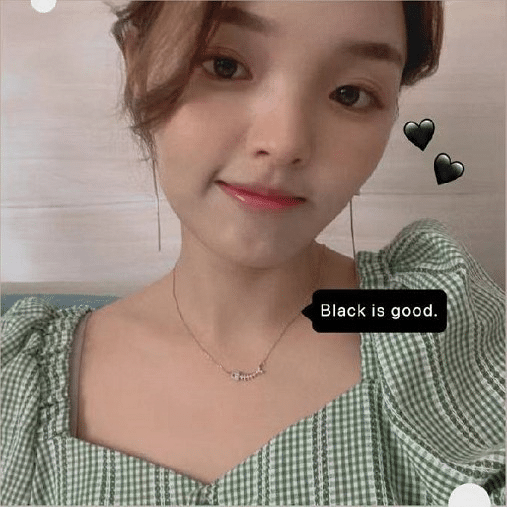
Ashley Wang is a skilled sales manager with knowledge in DTF printing. She presently works for ShenLan Digital, a reputable DTF printer maker. Ashley is the best person to offer advice on selecting the most suitable DTF printer because she has tested a lot of them. She launched DTFPrinterSchool to educate individuals and organizations about DTF printing technology, providing her expertise and observations on the most recent advancements in the sector. Ashley is an invaluable resource for businesses and individuals wishing to invest in DTF printing technology because of her expertise and experience in the industry.